¶
¶ How to install CH341 driver(Windows/Mac OS)
¶ 1. Windows
1. Connect the machine to the computer using the USB cable that comes with the product.
2. Download and install the CH341 driver.
You may need to reboot your computer after installation.Please follow the installation instructions to ensure that the driver is installed successfully.
3. Go to the Device Manager and see if the driver is installed successfully.
Right-click on the desktop and select [Manage].
Select [Device Manager], click on [Port], and check if there is a COM port named CH340 (which means your device has been successfully recognized by the computer). If there is no COM port displayed, please refer to Step #2 to troubleshoot.
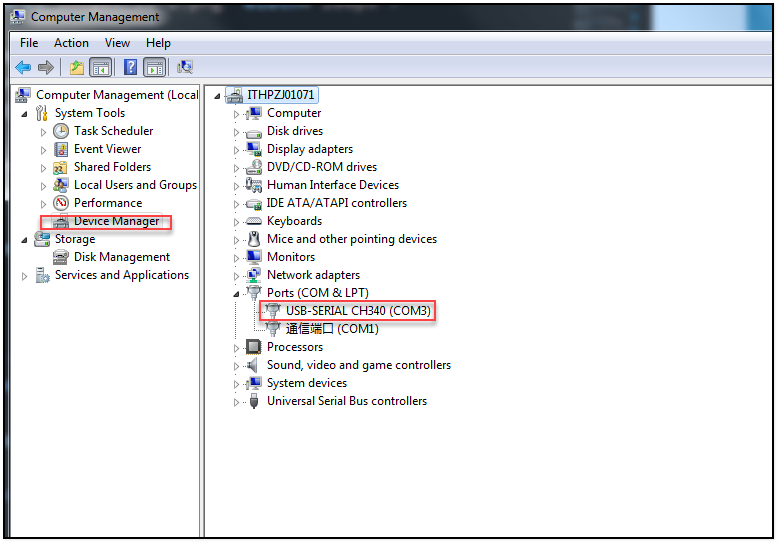
¶ MAC OS
System Requirement
OS X 10.9 to OS X 10.15
OS X 11.0(Big Sur) and above
Installation
1.Download the driver from the website and unzip the file to a local installation directory.
2. When using OS X 11.0 and above and the OS does not support Rosetta, the dmg format driver should be installed (follow step4), otherwise the pkg format driver should be installed by default (follow step3).
3. When installing the pkg format driver, click on the driver file and continue to proceed step by step.
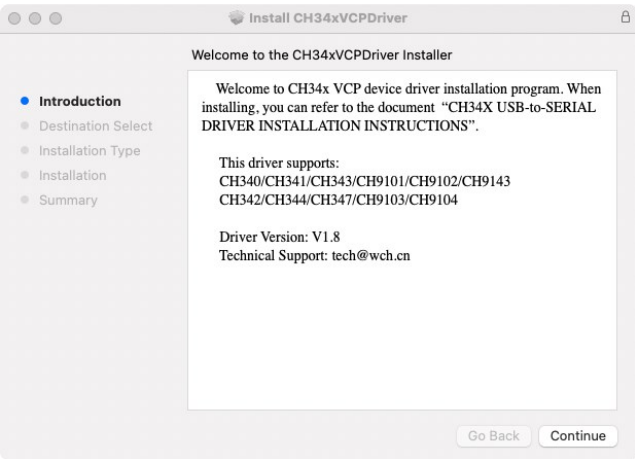
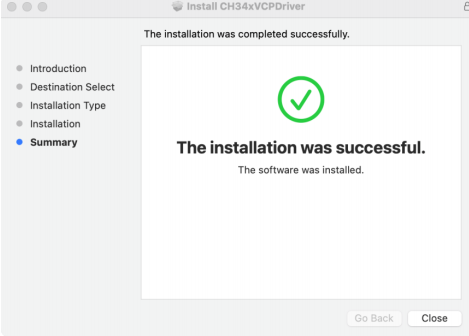
When installing the pkg format driver on OS X 11.0 and above, you need to perform the following additional operation: Open “LaunchPad” and find “CH34xVCPDriver” Application, open the App and click the “Install” button.
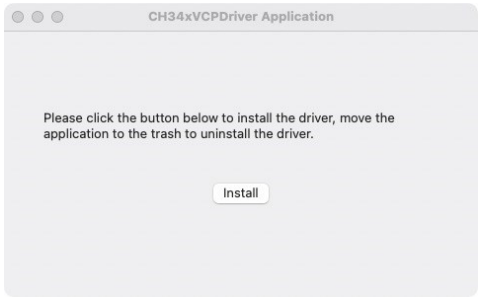
When using OS X 10.9 to OS X 10.15, you need to click “Restart” to restart your computer, then perform the following steps after restarting.
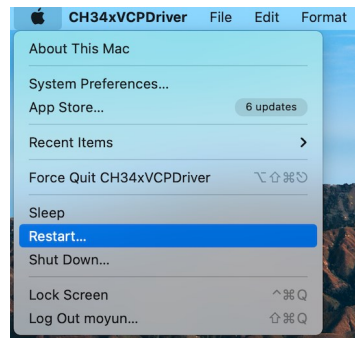
4. When installing the dmg format driver, you need to click the dmg file and drag “CH34xVCPDriver” into Application folder in OS, then open “LaunchPad” and find “CH34xVCPDriver” Application, open the App and click the “Install” button.
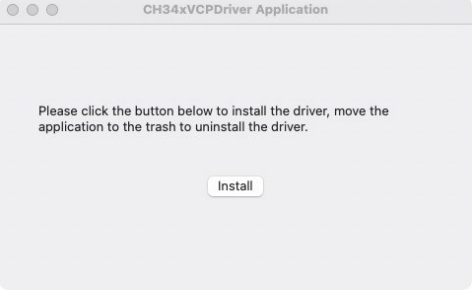
5. When plug the USB-to-SERIAL device into the USB port, you can open “System Report”->Hardware->USB, the right side is “USB Device Tree” and you will find a device whose “Vendor ID” is [0x1a86] if USB device is working properly.
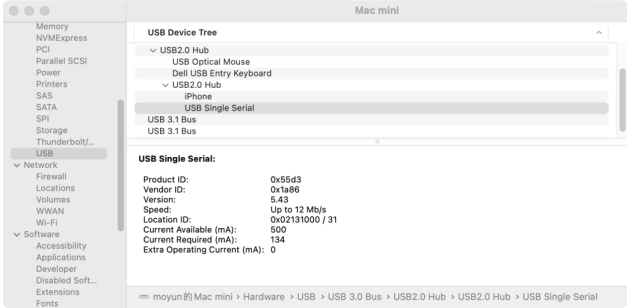
6.Open “Terminal” program under Applications-Utilities folder and type the command “ls /dev/tty*”.
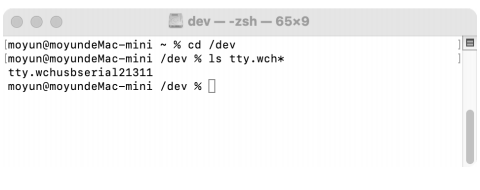
You should see the “tty.wchusbserialx” where “x” is the assigned device number similar to Windows COM port assignment.
Note:
macOS High Sierra 10.13 introduces a new feature that requires user’s approval before loading new third-party kernel extensions.
Link: https://developer.apple.com/library/content/technotes/tn2459/_index.html
Please forward to “System Preferences”->“Security & Privacy”->“General” page, below the title
“Allow apps downloaded from:” choose the choice 2->“Mac App Store and identified developers” so that driver will work normally.
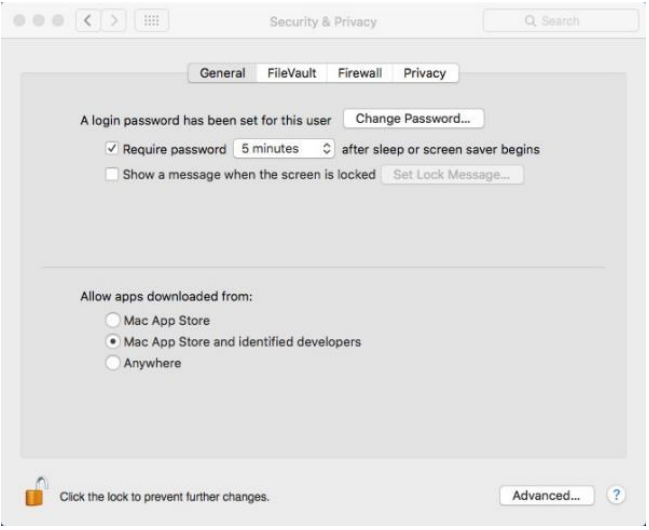
Uninstall Driver
OS X 10.9~10.11
Open “Terminal” program under Applications-Utilities folder and type the following
commands:
sudo rm -rf /Library/Extensions/CH34xVCPDriver.kext
sudo rm –rf /var/db/receipts/*CH34xVCPDriver*.*
OS X 10.12~10.15
Open “Terminal” program under Applications-Utilities folder and type the following
commands:
sudo rm -rf /Library/Extensions/CH34xVCPDriver.kext
sudo rm -rf /Library/Extensions/CH34xVCPControlDriver.kext
sudo rm –rf /var/db/receipts/*CH34xVCPDriver*.*
sudo rm –rf /var/db/receipts/*CH34xVCPControlDriver*.*
OS X 11.0 and above
1.Remove the Application to “Trash” to uninstall.
2.Restart the computer before reinstalling the driver.